CMS FHIR Prototype Measure Calculation Tool IG
0.1.0 - CI Build
CMS FHIR Prototype Measure Calculation Tool IG
0.1.0 - CI Build
CMS FHIR Prototype Measure Calculation Tool IG, published by HL7 International - [Some] Work Group. This guide is not an authorized publication; it is the continuous build for version 0.1.0 built by the FHIR (HL7® FHIR® Standard) CI Build. This version is based on the current content of https://github.com/cqframework/mct-ig/ and changes regularly. See the Directory of published versions
The Measure Calculation Tool facilitates quality reporting and submission by provider organizations using standards-based open source software. This guide is targeted at Provider Quality Improvement users responsible for reviewing, approving, and submitting quality reporting information.
For an overview of what the Measure Calculation Tool is and how it facilitates quality reporting submission, see the Use Case Overview.
For information on how to install and configure the Measure Calculation Tool within your organization, refer to the Implementation Guide.
The Reporting Client is a web-based application that provides end users with the ability to gather, validate, calculate, review, and submit quality reporting data. To begin, launch the reporting client, presenting the following screen:
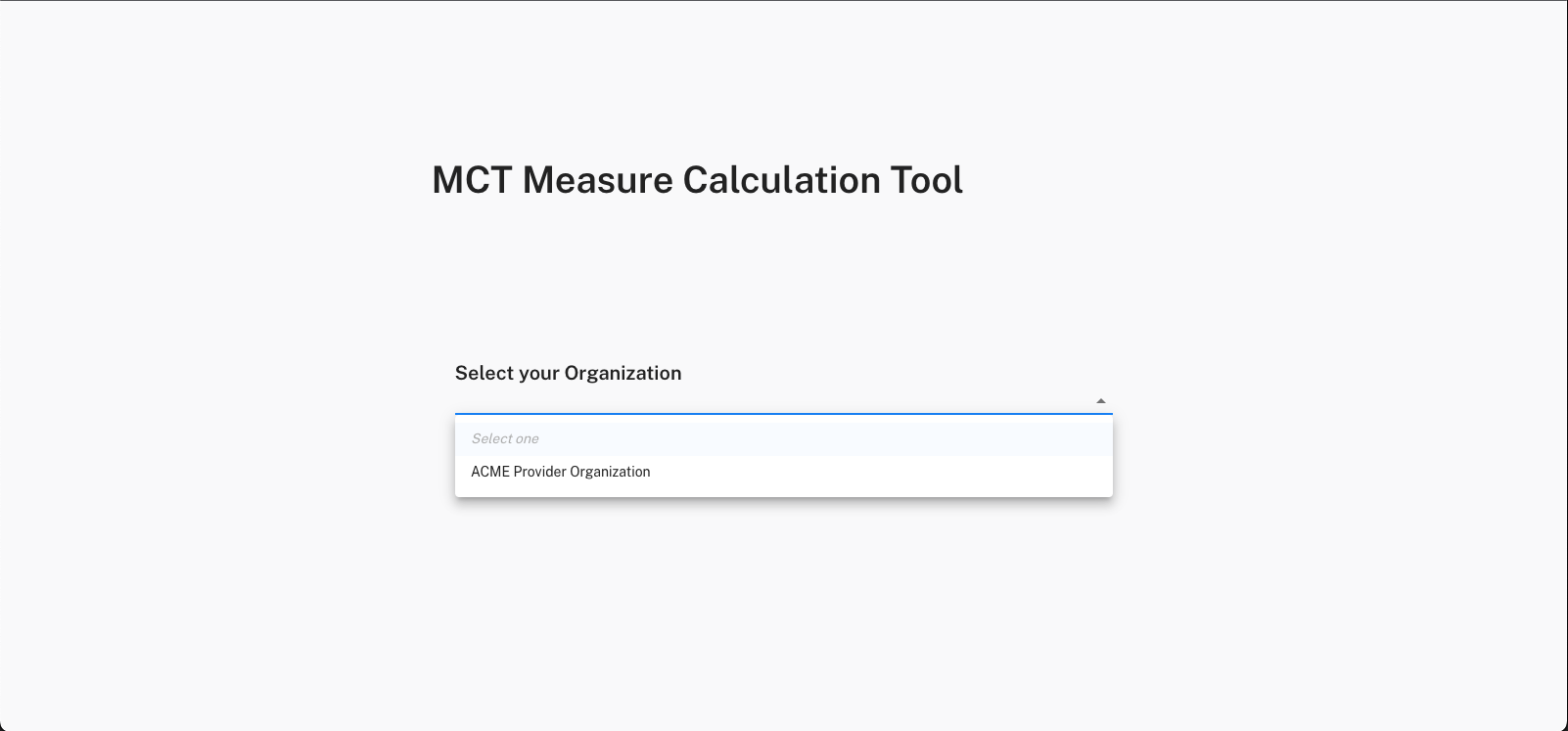
The first step is selecting the organization. In most cases, there will only be one organization configured, but multiple organizations can be supported.
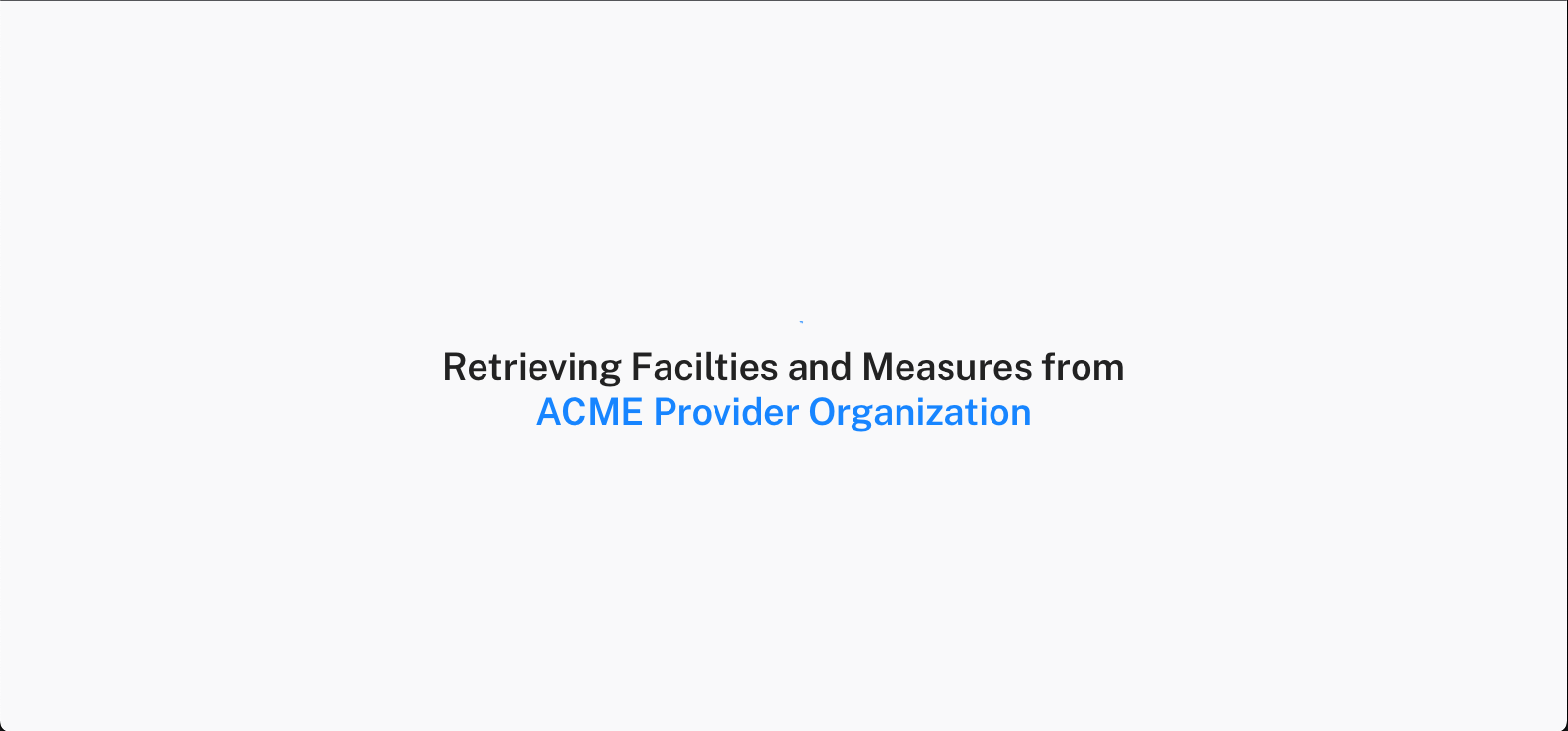
Once the organization has been selected, the application will retrieve facility and measure information from the Measure Calculation Tool, and then present the following screen:
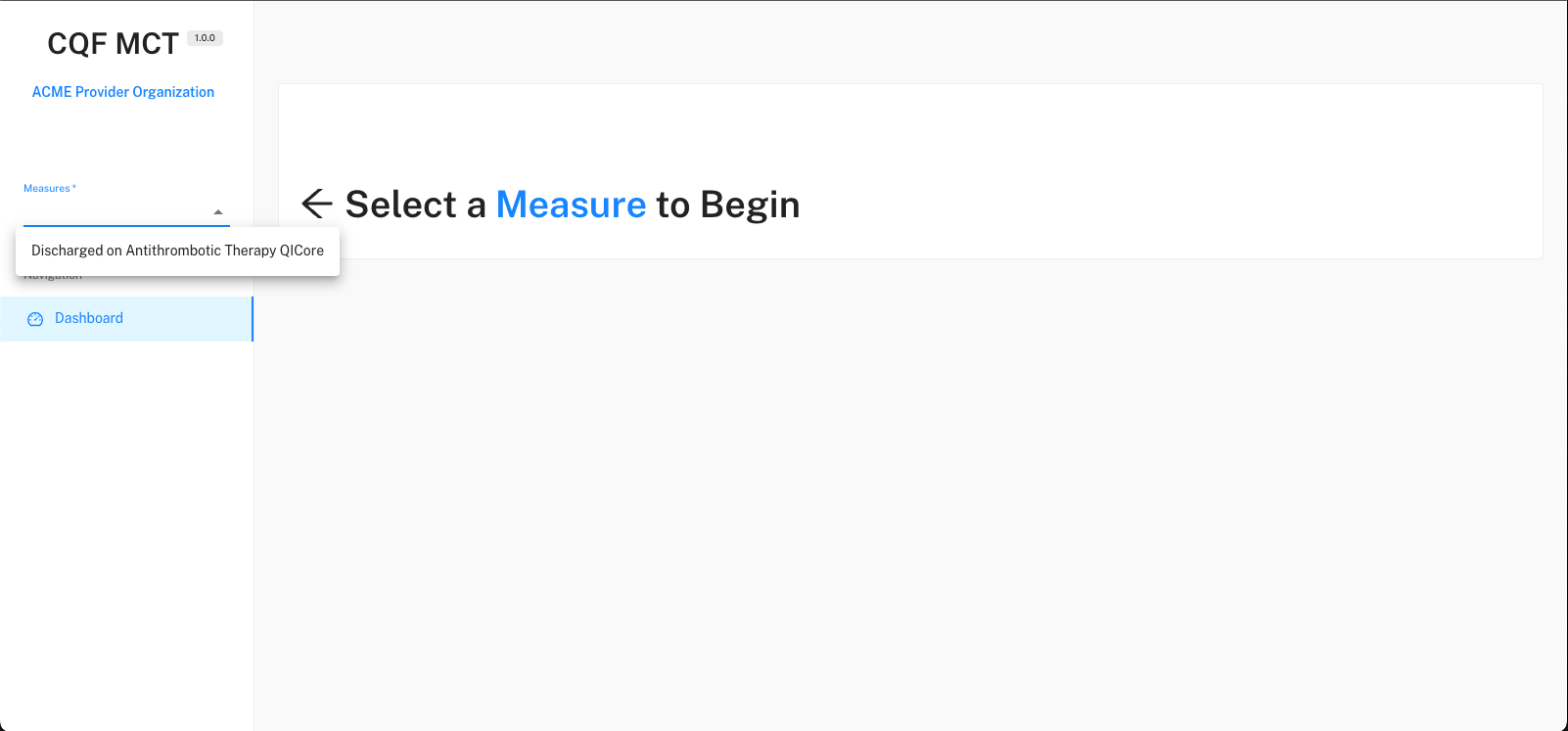
To continue, select the measure to be calculated.
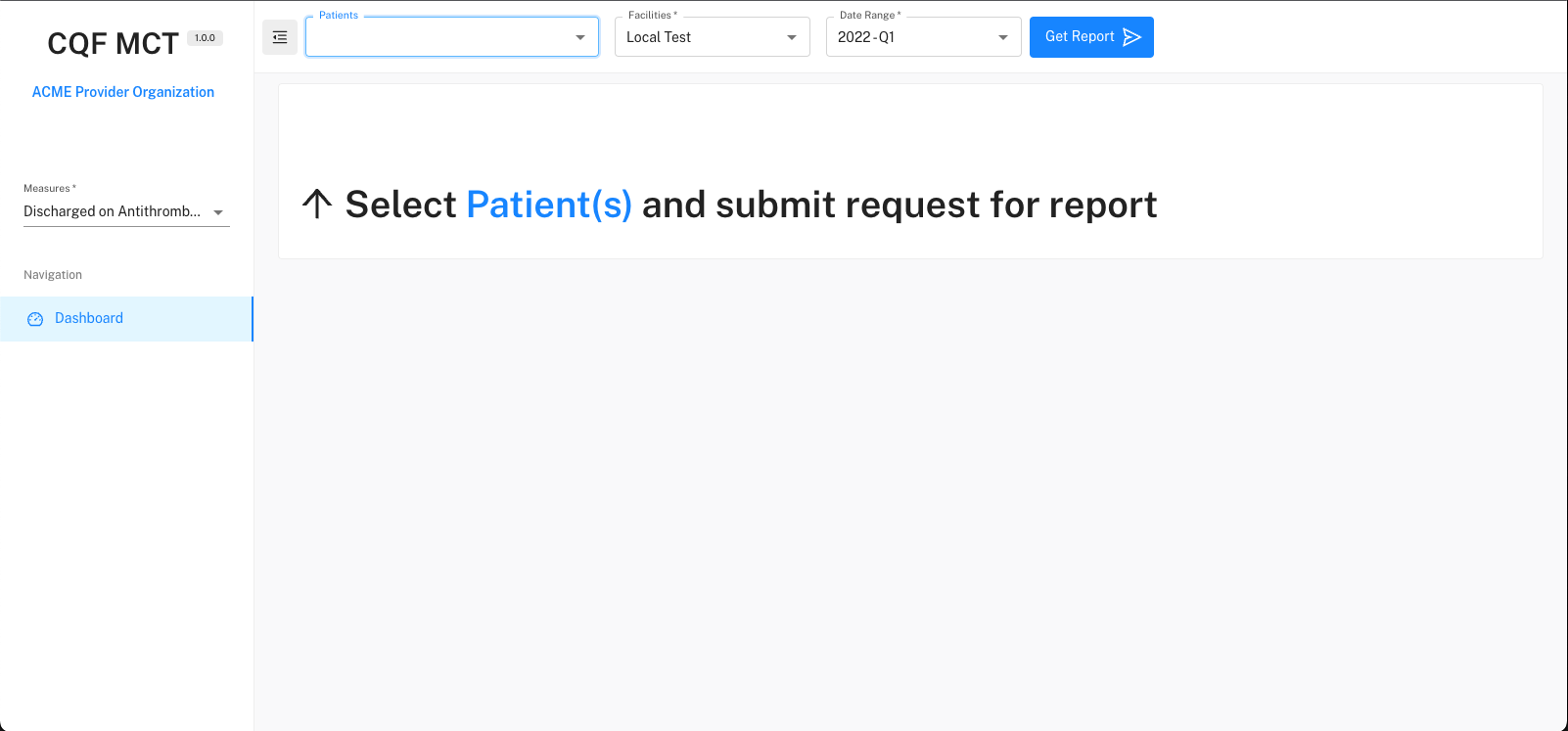
Next, select the patient(s) to calculate.
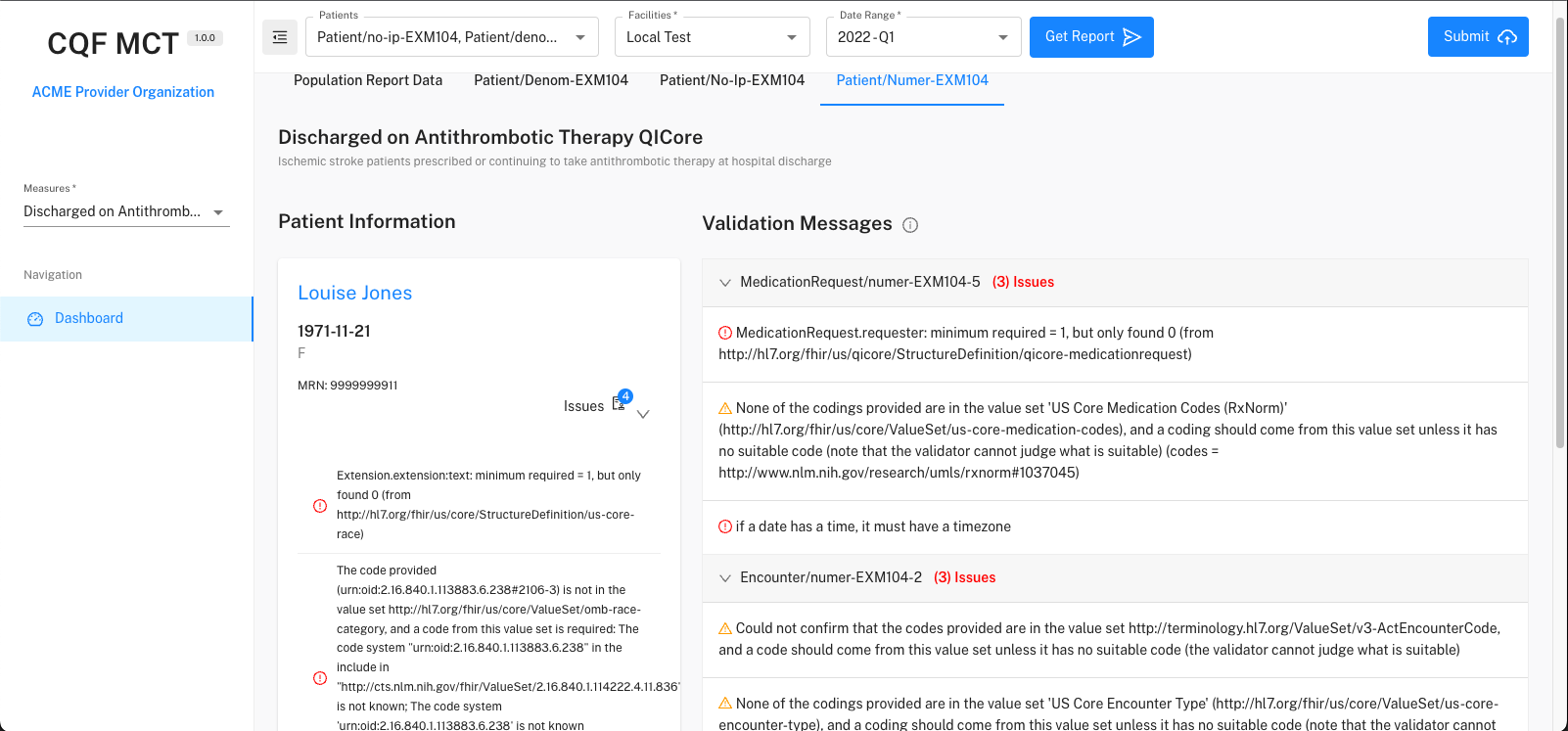
And finally, select the reporting period
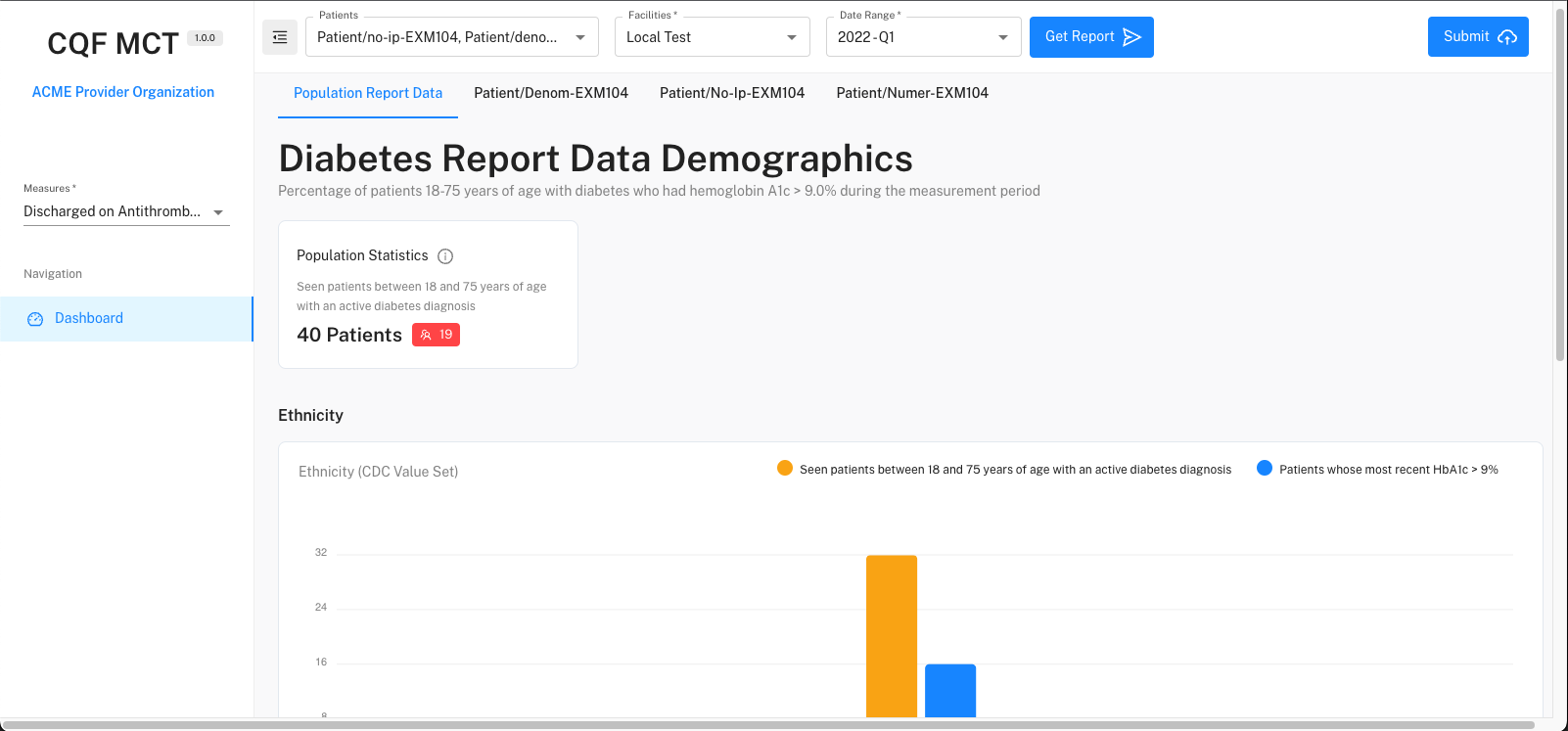
On this screen, any validation messages associated with the data gathered for each patient are displayed. Use this interface to review and determine whether corrective action is needed for the data for each patient. Note that this interface does not allow any changes to be made to the data. If corrective action is needed, steps must be taken to fix any issues at the source and the process must be started over.
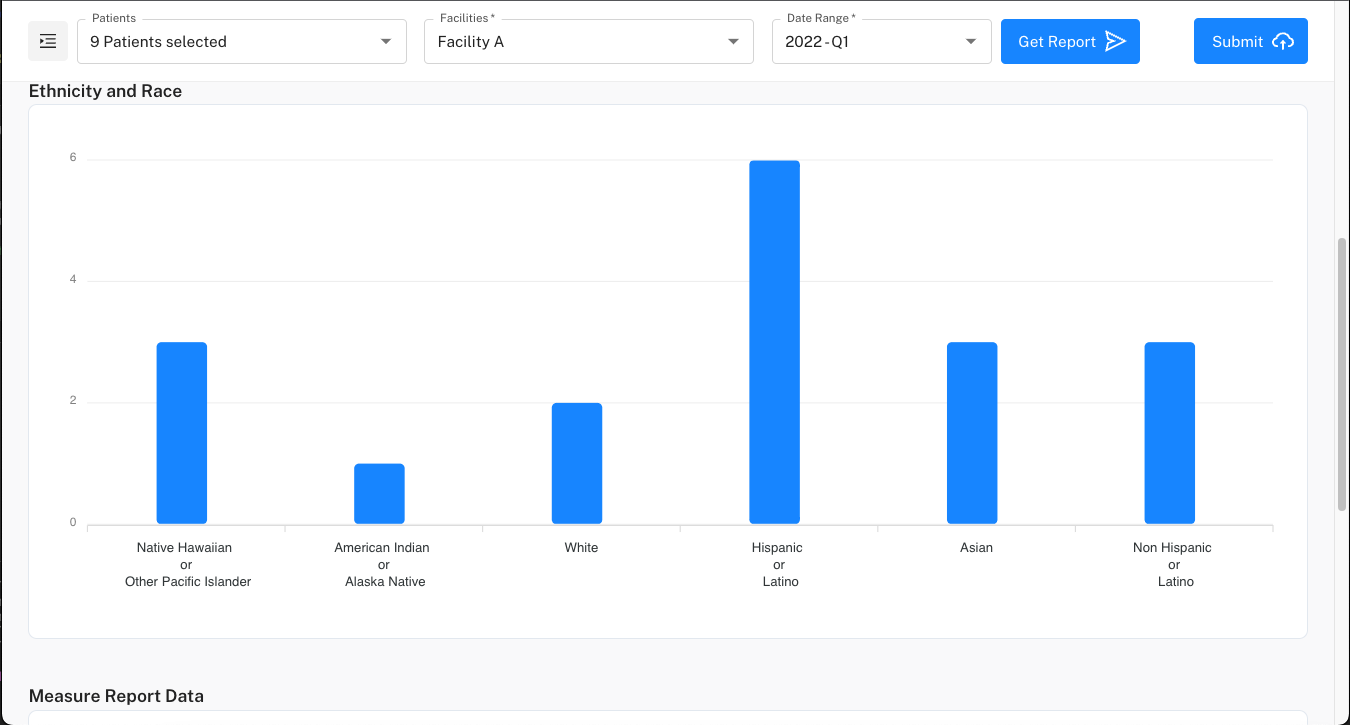
Next, select the Population Report screen to view the overall measure score.
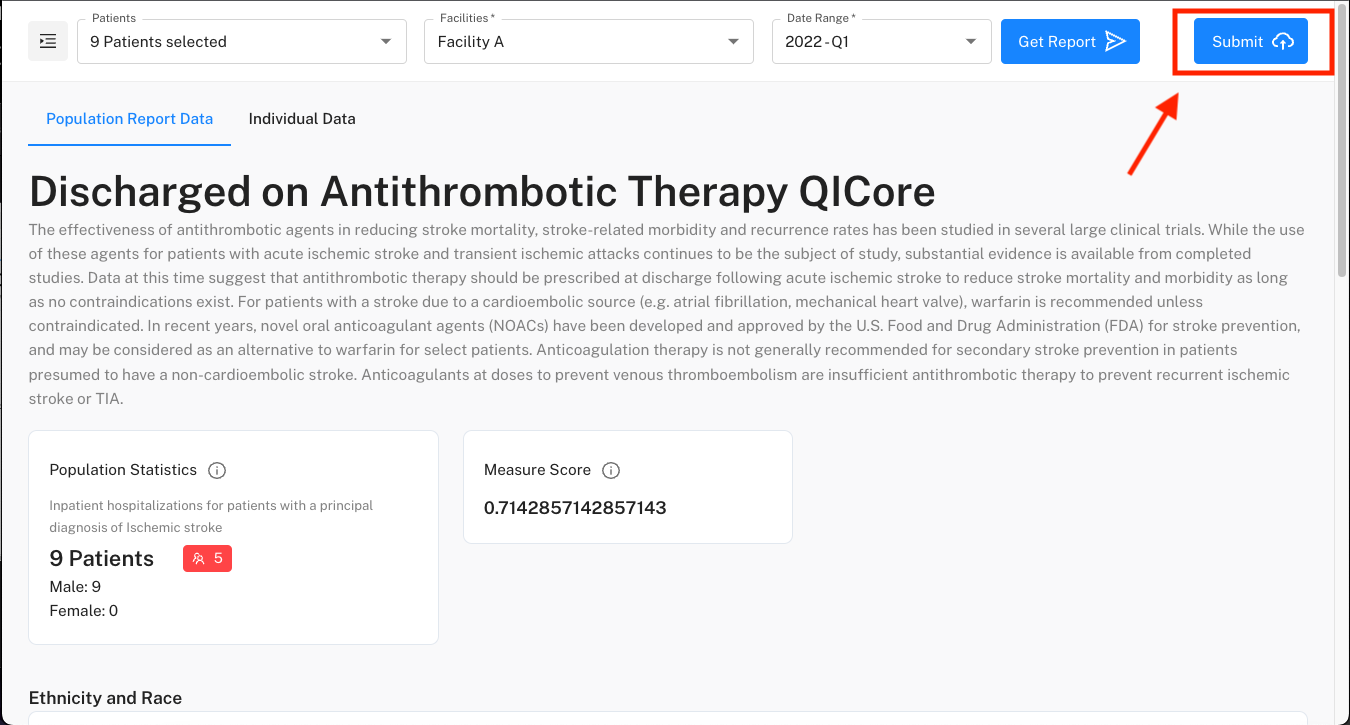
If the data is deemed valid and the score correct, use the Submit button in the upper right corner of the screen to submit the calculated population report and supporting data for the patients in the population.